Views: 0 Author: Site Editor Publish Time: 2025-11-14 Origin: Site








You want your home theater to show clear pictures and sound. Choosing the right HDMI connection is very important. Good cables help send signals better. This gives you sharper images and better sound. Bad cables can cause blurry pictures or sound problems. It is important that your devices work together. Some formats like Dolby Atmos need more bandwidth. FDB Audio gives you audio solutions you can trust. Your setup will work well now and later.
Pick the correct HDMI cable for your devices. This helps you get clear pictures and sound.
HDMI ARC makes your setup easier. It lets sound go both ways with one cable.
For better sound, choose HDMI eARC. It works with special formats like Dolby Atmos.
Always look to see if your devices have ARC or eARC. This helps you get the most from your home theater.
Use certified HDMI cables. This stops connection problems and gives you good performance.

You use hdmi cables to send video and audio from one device to another. This connection works well for most TVs, game consoles, and Blu-ray players. You see clear pictures and hear sound through your TV speakers. If you want better sound, you need something more.
hdmi arc changes how you connect your devices. With hdmi arc, you send audio from your TV back to your sound system. This means you use one cable for both video and audio. You do not need extra cables for sound. hdmi arc lets information travel both ways. You can control your soundbar or receiver with your TV remote. This makes your setup simple and neat.
hdmi arc has more bandwidth than older cables like optical. You can stream audio and video from services like Netflix or Disney+. You get surround sound with formats like Dolby Digital and DTS 5.1. If you want to upgrade your home theater, hdmi arc is a smart choice.
hdmi arc works well for basic audio formats. You hear clear sound with compressed formats like PCM, Dolby Digital, and DTS 5.1. If you want the best sound, you need earc. earc stands for Enhanced Audio Return Channel. This new technology supports higher-resolution, uncompressed audio formats. You enjoy Dolby Atmos, DTS:X, Dolby TrueHD, and DTS-HD Master Audio.
The difference between hdmi arc and earc is clear when you look at bandwidth and audio quality. earc gives you much more bandwidth. You hear every detail in movies and music. You need devices that support earc to use these features. If your TV and sound system both have earc, you get the best sound possible.
Here is a table to help you compare hdmi arc and earc:
Feature | HDMI ARC | HDMI eARC |
|---|---|---|
HDMI Version | HDMI 1.4 | HDMI 2.1 |
Audio Formats | Basic compressed (PCM, Dolby Digital, DTS) | Uncompressed (Dolby Atmos, DTS:X, TrueHD, DTS-HD) |
Audio Bandwidth | 1.441 Mbps | 37.1 Mbps |
Audio Return | Yes (compressed audio only) | Yes (uncompressed audio support) |
Compatibility | Older devices may only support ARC | Requires newer hardware for eARC |
You want your home theater to sound great. You need to know the differences between hdmi, hdmi arc, and earc. hdmi arc can only send compressed surround sound audio. earc supports uncompressed audio formats. This is important for the best surround sound experience.
If you use hdmi arc, you get good sound for most movies and shows. If you want to hear every detail, earc is better. You must check your devices to see if they support earc. Newer TVs and sound systems often have earc. Older devices may only have hdmi arc.
Here are some key points to remember:
hdmi arc sends audio both ways, making your setup simple.
earc supports higher-quality audio formats for better sound.
You must make sure your devices support the right technology.
Many brands offer products that work with hdmi, hdmi arc, and earc. FDB Audio gives you reliable audio solutions. You find waterproof audio systems, amplifiers, and soundbars that work with modern connections. FDB Audio uses advanced technology to make sure your home theater sounds amazing. When you choose FDB Audio, you get products that support the latest hdmi standards and audio formats.
If you want to upgrade your home theater, look for devices that support earc. You enjoy movies and music with clear, powerful sound. You make your setup simple and future-proof.

You use hdmi when you connect your TV or game console. HDMI means high-definition multimedia interface. This technology sends video and audio with one cable. You get clear pictures and good sound without extra wires. HDMI started in 2002 and became popular fast.
Here is a table that shows how hdmi changed over time:
HDMI Version | Year Introduced | Key Features |
|---|---|---|
HDMI 1.0 | 2002 | Supported 1080p video and eight audio channels, making connections easier. |
HDMI 1.4 | 2009 | Added Audio Return Channel and HDMI Ethernet Channel, and supported 3D video. |
HDMI 2.0 | 2013 | Gave more bandwidth, supported 4K at 60 fps, and better audio. |
HDMI 2.1 | 2017 | Added Variable Refresh Rate and higher resolutions and refresh rates. |
HDMI makes your setup simple. You only need one cable for sound and video. You can use one remote for many devices. You get high-quality signals with no loss.
You can find different HDMI cables for different jobs. Each type gives a certain level of performance. The right cable helps you get the best sound and picture.
HDMI Cable Type | Max Bandwidth | Max Resolution |
|---|---|---|
Standard HDMI® Cable | 4.95Gbps | 1080p |
High Speed HDMI® Cable | 10.2Gbps | 4K@30Hz |
Premium High Speed HDMI® Cable | 18Gbps | 4K@60Hz |
Ultra High Speed HDMI® Cable | 48Gbps | 8K@60Hz |
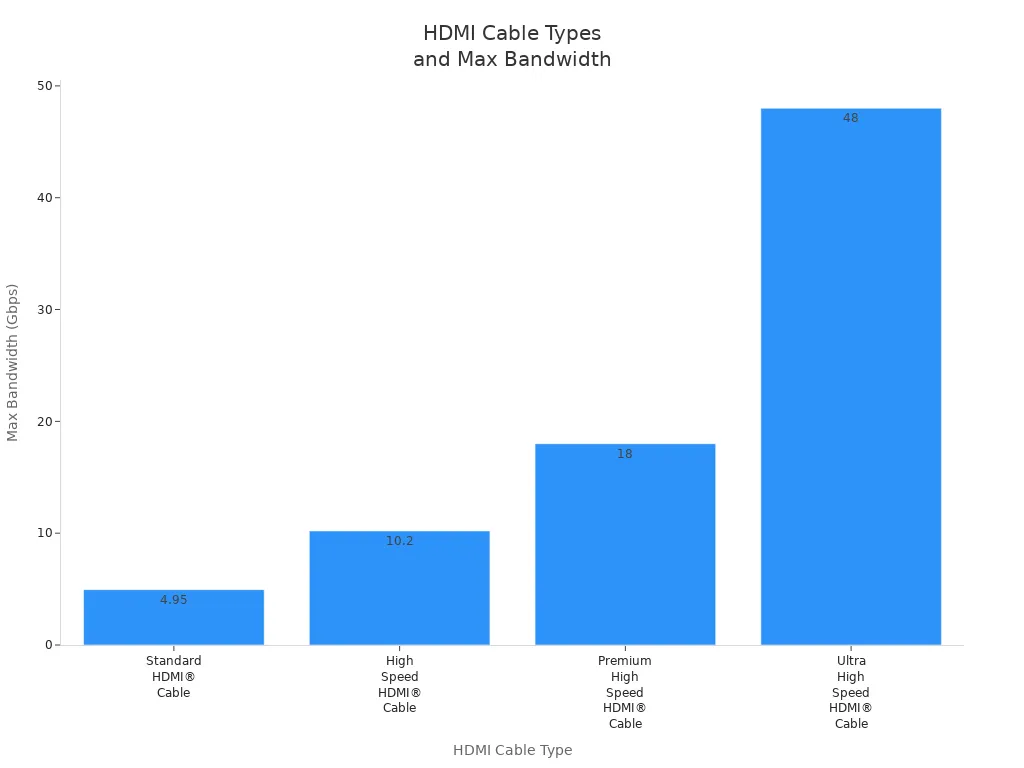
Tip: Pick a cable that matches your device's highest resolution. Ultra High Speed HDMI cables are best for 8K TVs and top sound systems.
You want your devices to work well together. HDMI is backward compatible. You can use new devices with old ones. The system uses the oldest version, so some features may not work unless all devices support them.
HDMI Version | Maximum Resolution | Refresh Rate | Audio Features |
|---|---|---|---|
HDMI 1.4 | 4K at 30Hz | 30Hz | Standard Audio |
HDMI 2.0 | 4K at 60Hz | 60Hz | Better Audio |
HDMI 2.1 | 8K at 60Hz | 120Hz | Advanced Audio |
HDMI lets you use one remote for all devices.
You get automatic settings for the best sound and picture.
Features like Variable Refresh Rate need all devices to have HDMI 2.1.
HDMI gives you an easy way to connect your home theater. You get high-definition video and audio with fewer cables.
You use the audio return channel to make your home theater setup easier. HDMI ARC lets your TV send audio to your soundbar or receiver using the same cable that carries video. You do not need extra wires for sound. The process works like this:
Sound signals start from your TV set-top box, which connects with an HDMI cable.
An ARC-enabled HDMI cable links your TV and soundbar that supports the audio return channel.
The signal travels back to your soundbar through the same cable, so you do not need another audio cable.
The audio return channel helps you control your soundbar with your TV remote. You get clear audio from movies, games, and shows. This feature makes your setup simple and neat.
Tip: The audio return channel saves you time and keeps your entertainment area tidy.
You find the audio return channel on many modern devices. Most new TVs, soundbars, and AV receivers support HDMI ARC. You should check your device's HDMI ports for a label that says "ARC." If you see this label, your device supports the audio return channel.
TVs with HDMI ARC let you send audio to external speakers.
Soundbars and receivers with ARC can play sound from your TV.
Some Blu-ray players and streaming boxes also work with ARC setups.
You get the best experience when both your TV and sound system support the audio return channel.
You need the right cable for the audio return channel to work well. HDMI ARC works with any High Speed HDMI cable. Certified cables give you better reliability and fewer problems. If you want to use eARC, you should choose an Ultra High-Speed HDMI cable. This type handles lossless audio streams and advanced formats.
Cable Type | Works with ARC | Works with eARC | Recommended Use |
|---|---|---|---|
High Speed HDMI Cable | Yes | No | Standard ARC setups |
Ultra High-Speed HDMI Cable | Yes | Yes | eARC and best quality |
Note: Always use certified cables for the audio return channel to avoid connection issues.
You want your home theater to sound amazing. HDMI eARC is better than regular ARC. With HDMI eARC, your TV sends uncompressed audio to your sound system. You hear more details in movies, games, and music. HDMI eARC uses more bandwidth for clearer and richer sound. You can use your TV remote to control your soundbar or receiver. This makes your setup easy.
Tip: HDMI eARC lets you use advanced audio formats. You do not need extra cables or hard settings.
HDMI eARC works with many high-bitrate audio formats. These formats give you the best sound:
Dolby Atmos
DTS:X
Dolby TrueHD
DTS-HD Master Audio
Uncompressed 5.1 and 7.1 audio
Up to 32 audio channels at 24-bit/192kHz
HDMI eARC gives you sound that fills the whole room. The enhanced audio return channel makes sound feel all around you. You feel like you are part of the action.
Audio Format | Supported by ARC | Supported by eARC |
|---|---|---|
Dolby Digital | Yes | Yes |
DTS 5.1 | Yes | Yes |
Dolby TrueHD | No | Yes |
DTS-HD Master Audio | No | Yes |
Dolby Atmos (uncompressed) | No | Yes |
DTS:X | No | Yes |
Both your TV and sound system need to support HDMI eARC. Most new devices since 2020 have the enhanced audio return channel. In 2023, about 45% of new audio and video devices have HDMI eARC. If your TV only has ARC and your sound system has HDMI eARC, you get ARC features. You will not get lossless audio. Always check your device's specs before you buy.
Note: HDMI eARC works with ARC. If you connect an eARC device to an ARC-only device, you get basic audio. You do not get the advanced features of the enhanced audio return channel.
You want your home theater to give you the best experience. You need to choose the right connection for your setup. HDMI arc works well for most people. You use one cable to send audio from your TV to your soundbar or receiver. This makes your system simple and clean. You control your soundbar with your TV remote. You hear clear sound from movies and games.
If you want the highest audio quality, you should look for earc. Earc supports advanced formats like Dolby Atmos and DTS:X. You hear every detail in music and movies. You need both your TV and soundbar or receiver to support earc. Many new devices have earc. You get uncompressed audio and better surround sound.
Here is a table to help you choose:
Connection | Audio Quality | Supported Devices | Best Use Case |
|---|---|---|---|
HDMI ARC | Good | Most TVs, soundbars, receivers | Everyday home theater |
eARC | Excellent | New TVs, soundbars, receivers | High-end setups |
Tip: Check your TV and soundbar or receiver for earc support before you buy new equipment.
You may want to upgrade your home theater. You need to know what to look for. Start by checking your TV's HDMI ports. Look for labels that say arc or earc. You also need to check your soundbar and receiver. If your devices only support HDMI arc, you get basic surround sound. If your devices support earc, you get better audio.
You should use an Ultra High Speed HDMI cable for earc. This cable handles more data and gives you the best sound. You can use a High Speed HDMI cable for HDMI arc. You do not need to buy new cables unless you upgrade to earc.
Here are steps to upgrade your setup:
Check your TV, soundbar, and receiver for arc or earc support.
Choose an Ultra High Speed HDMI cable for earc.
Connect your TV to your soundbar or receiver using the right cable.
Set your TV's audio output to HDMI arc or earc.
Test your system with a movie or music.
You may have different needs for your home theater. Here are some common scenarios:
You have an older TV and soundbar. Both support HDMI arc. You use a High Speed HDMI cable. You get good audio for movies and shows.
You buy a new TV with earc. Your soundbar supports earc. You use an Ultra High Speed HDMI cable. You hear uncompressed audio and advanced formats.
You want to connect a receiver to your TV. Both devices support HDMI arc. You use one cable for audio and video. You control your receiver with your TV remote.
You upgrade your soundbar. The new soundbar supports earc. Your TV only supports HDMI arc. You get basic audio features. You do not get advanced formats.
You set up a gaming system. Your TV and soundbar support earc. You use the right cable. You hear every sound in your games.
Tip: Always check your device manuals for HDMI arc or earc support. You get the best results when all devices match.
You make your home theater simple and powerful when you choose the right connection. You enjoy movies, music, and games with clear audio. You control your soundbar and receiver with ease.
You may run into problems when you set up hdmi arc or earc. Sometimes, your TV does not send sound to your soundbar. You might see a message that says "No Signal" or hear no audio at all. The sound may cut out or drop when you switch between apps or devices. Some users notice that their remote does not control the soundbar as expected. You may also find that advanced audio formats do not play, even though your devices support them.
Here is a table showing common hdmi arc and earc issues:
Issue | Possible Cause |
|---|---|
No sound from soundbar | Loose cable, wrong port |
Remote not working | CEC setting off |
Audio drops or cuts out | Old cable, firmware problem |
Advanced formats not working | Device compatibility |
Tip: Always check that you use the correct HDMI port labeled "ARC" or "eARC" on your TV.
You can fix most hdmi arc problems with simple steps. Manufacturers suggest you disconnect and reconnect the HDMI cable. Unplug both ends, wait a moment, and plug them back in. Make sure you use the hdmi arc port on your TV. Power cycle your soundbar and TV by unplugging them, waiting, and plugging them back in. This often resets the connection.
Many users solve earc issues by doing a hard reset on their TV. You can also re-run the TV setup to restore sound. Updating your device firmware may help, but not every update fixes the problem. If you still have trouble, try replacing your HDMI cable with a certified High Speed or Ultra High Speed cable.
Here is a quick checklist:
Check that you use the correct hdmi arc or earc port.
Disconnect and reconnect the HDMI cable.
Power cycle your TV and soundbar.
Update device firmware.
Replace the HDMI cable if needed.
Re-run TV setup if sound does not work.
Note: Most hdmi arc and earc issues are solved by updating firmware or replacing cables. You can enjoy clear sound with these easy steps.
You should learn how HDMI, HDMI ARC, and eARC are different. This helps you pick the best one for your home theater. The table below shows what makes each connection special:
Feature | HDMI | HDMI ARC | HDMI eARC |
|---|---|---|---|
Cable Used | Standard HDMI | HDMI | HDMI with Ethernet |
Uncompressed 5.1 Support | No | No | Yes |
Uncompressed 7.1 Support | No | No | Yes |
High Bitrate & Object-Based Audio | No | No | Yes |
Maximum Audio Bandwidth | ~384 Kbits/second | ~1 Mbits/second | 37 Mbits/second |
You need to check if your devices and cables work together. This helps you get the best sound. FDB Audio is a trusted brand for clear audio.
Tip: Put your speakers in good spots. Use strong cables. Think about getting eARC for better sound in the future.
HDMI ARC stands for Audio Return Channel. You use it to send sound from your TV to your soundbar or receiver with one cable. This makes your setup easier and cleaner.
You need an Ultra High Speed HDMI cable for eARC. This cable supports higher audio quality and advanced formats. Always check your devices for eARC support before buying a new cable.
You must check your TV for an HDMI port labeled "ARC." If your TV has this port, you can use HDMI ARC. Not all TVs support ARC, so look at your manual or the port labels.
eARC supports uncompressed audio formats like Dolby Atmos, DTS:X, Dolby TrueHD, and DTS-HD Master Audio. You get richer and clearer sound for movies and music.